DIY internet privacy Roll your own VPN for (almost) free
For years Virtual Private Networks have been used by corporations to provide a secure channel to employees for access to sensitive company data or systems. In simple terms, a VPN server acts as a proxy and all network traffic is routed through it, encapsulated, encrypted and delivered to the end-user. This type of private secure delivery doesn’t only have business applications, though.
Internet privacy laws have been changing. A lot. Internet Service Providers have unprecedented access to record and analyze your online activity, and a VPN can be a good defense against such prying. There is also the added benefit of spoofing your geographic location (IP-based geolocation services would pick up the location of the VPN server that you connect to, not your physical location), which is a great way to stream Netflix while vacationing out of the country.
Having a VPN server laying around for this type of personal use has historically been cost-prohibitive. But we live in 2018 now, and cloud-based hosting is very cheap (or free) and a lot of IP security tools are open source. This is great if you’re willing to tinker with the setup to make it work for you — which hopefully this post can help with.
Open Source to the rescue
Algo VPN is an open source VPN server geared toward security and ease-of-use. It comes with IPSec features that make allow you to secure your sessions out-of-the-box. Here is a quick set up guide and some issues that I ran into while setting it up for the first time.
1. Figure out where you want to host this
I choose Digital Ocean because it was easy, required next to no setup, and costs less than five bucks a month (and comes with a ten dollar referral credit). If you want a setup like mine, use this link to create your account… Note that you don’t need to configure a Droplet or anything yet, this will happen automatically later.
💁 Sign up for Digital Ocean2. Download the VPN server source locally
Algo’s source is hosted on GitHub, you can download a zip file of the source:
Extract the zip file. This will create a folder called algo-master. Rename it to whatever you want and put it somewhere that you’ll remember. For the purposes of these instructions, let’s rename it algo-vpn. The rest of these instructions assume that you’re on a Mac, as that is what I used… but there are Linux and Windows-based docs.
3. Configure the server locally
Fire up Terminal and cd to your algo-vpn folder…
The first thing you want to do is check to see if you have python installed…
$ which pythonYou may get back python not found (which means you need to install Python 2) or something like /usr/local/bin/python2 (which means you already have it) or, in my case python: aliased to python3…
Algo requires Python 2. If you’re unsure what version you’re running python --version will give you a clue.
$ python --version
Python 3.6.3So I’m running Python 3 (which I installed from Homebrew). This means that I need also install Python 2 and tell my computer to use it and not Python 3 for this…
$ brew install python2Ok, now let’s see how my Python versions are setup:
$ which python
python: aliased to python3$ python --version
Python 3.6.3👍 I wanted this to remain my default Python for other nerdy shit that I’m into.
$ python2 --version
Python 2.7.14👍👍 I now have access to Python 2 using python2 from the command line.
Now we can follow the install instructions from the Algo GitHub repo, replacing the python command to use python2 instead…
$ python2 -m virtualenv --python=`which python2` env && source env/bin/activate && python2 -m pip install -U pip && python2 -m pip install -r requirements.txtbut this doesn’t work because my Python 2 doesn’t have the virtualenv module installed yet. To install virtualenv it, I must use pip (Python’s built-in package manager). I’m going to use pip2 here so it explicitly installs it to my Python 2 instance and not my default Python 3 instance. I’m also going to use sudo here because the command won’t have write access to the proper folders without it, and I’m too lazy to reconfigure access for just this one thing.
$ sudo pip2 install virtualenvOk, so let’s try it again…
$ python2 -m virtualenv --python=`which python2` env && source env/bin/activate && python2 -m pip install -U pip && python2 -m pip install -r requirements.txt… ⏰ this will install a bunch of dependencies ⏰ …
Once you’re done installing the dependencies, you can set up your VPN user accounts by editing config.cfg to add some usernames to the list (replace dan and jack with your usernames):
# Add as many users as you want for your VPN server here.
# Credentials will be generated for each one.
users:
- pmarsceill
4. Setup and deploy to Digital Ocean
This single command will create a Droplet, set it up, and deploy it to your Digital Ocean account:
$ ./algoYou’ll need access to a Digital Ocean API key, so you should log in to your Digital Ocean account and generate one. When prompted, paste that API key into the command line.
What provider would you like to use?
1. DigitalOcean
2. Amazon Lightsail
3. Amazon EC2
4. Microsoft Azure
5. Google Compute Engine
6. Scaleway
7. OpenStack (DreamCompute optimised)
8. Install to existing Ubuntu 16.04 server
Enter the number of your desired provider
: 1
Enter your API token. The token must have read and write permissions (https://cloud.digitalocean.com/settings/api/tokens):
[pasted values will not be displayed]
:
Name the vpn server:
[algo.local]: FtheFCC
Next, choose your location wisely — remember streaming video services Netflix and HBOGo block restrict access in some countries.
What region should the server be located in?
1. Amsterdam (Datacenter 2)
2. Amsterdam (Datacenter 3)
3. Frankfurt
4. London
5. New York (Datacenter 1)
6. New York (Datacenter 2)
7. New York (Datacenter 3)
8. San Francisco (Datacenter 1)
9. San Francisco (Datacenter 2)
10. Singapore
11. Toronto
12. Bangalore
Enter the number of your desired region:
[7]: 8
Run through the rest of your setup — you can answer y to everything.
If all goes well you’ll be greeted with this:
ok: [255.255.255.55] => {
"msg": [
[
"\"# Congratulations! #\"",
"\"# Your Algo server is running. #\"",
"\"# Config files and certificates are in the ./configs/ directory. #\"",
"\"# Go to https://whoer.net/ after connecting #\"",
"\"# and ensure that all your traffic passes through the VPN. #\"",
"\"# Local DNS resolver 255.255.255.55 #\"",
""
],
" \"# The p12 and SSH keys password for new users is XXXXXXXX #\"\n",
" \"# The CA key password is XXXXXXXXXXXXXXXXXXXXXXXXXXXXXXXX #\"\n",
" \"# Shell access: ssh -i configs/algo.pem root@255.255.255.55 #\"\n"
]
}Keep this screen handy… you’ll need it later.
You should also now be able to log into Digital Ocean and see your VPN server Droplet running:

5. Configure a computer to connect to the VPN
In your algo-vpn folder, find configs/xxx.xxx.xxx.xx/username.mobileconfig. Send this file to the user of the VPN (if they use a Mac or iOS device — if they use Windows or Linux there are equivalent VPN profiles in here). When they open this file they will be prompted with:
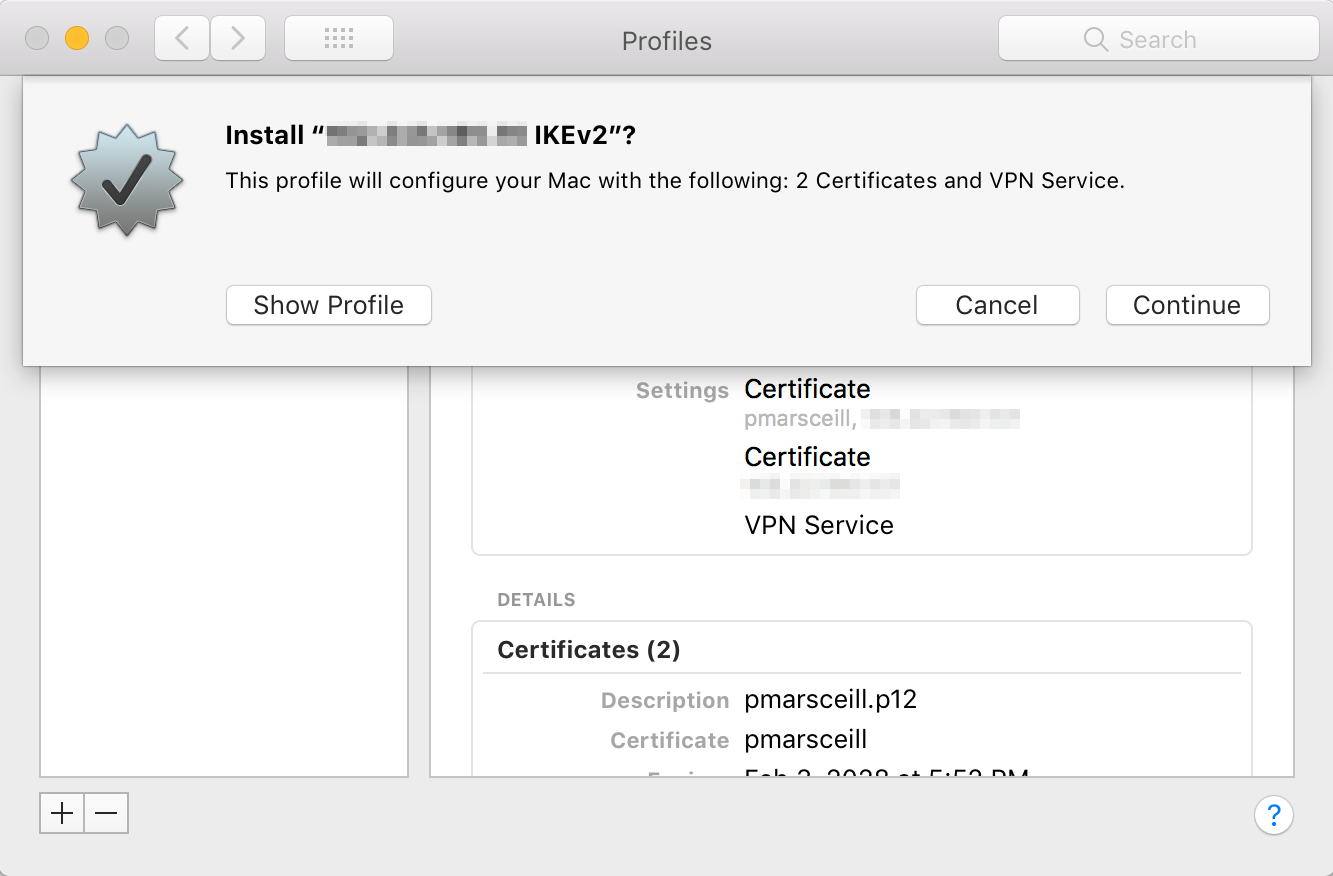
And they can continue through the installation process. Eventually, they will need to enter the password from the previous section (obfuscated with X’s), not their system password:
" \"# The p12 and SSH keys password for new users is XXXXXXXX #\"\n",
Voila, they should be connected automatically. Open up network preferences and they should see something like:
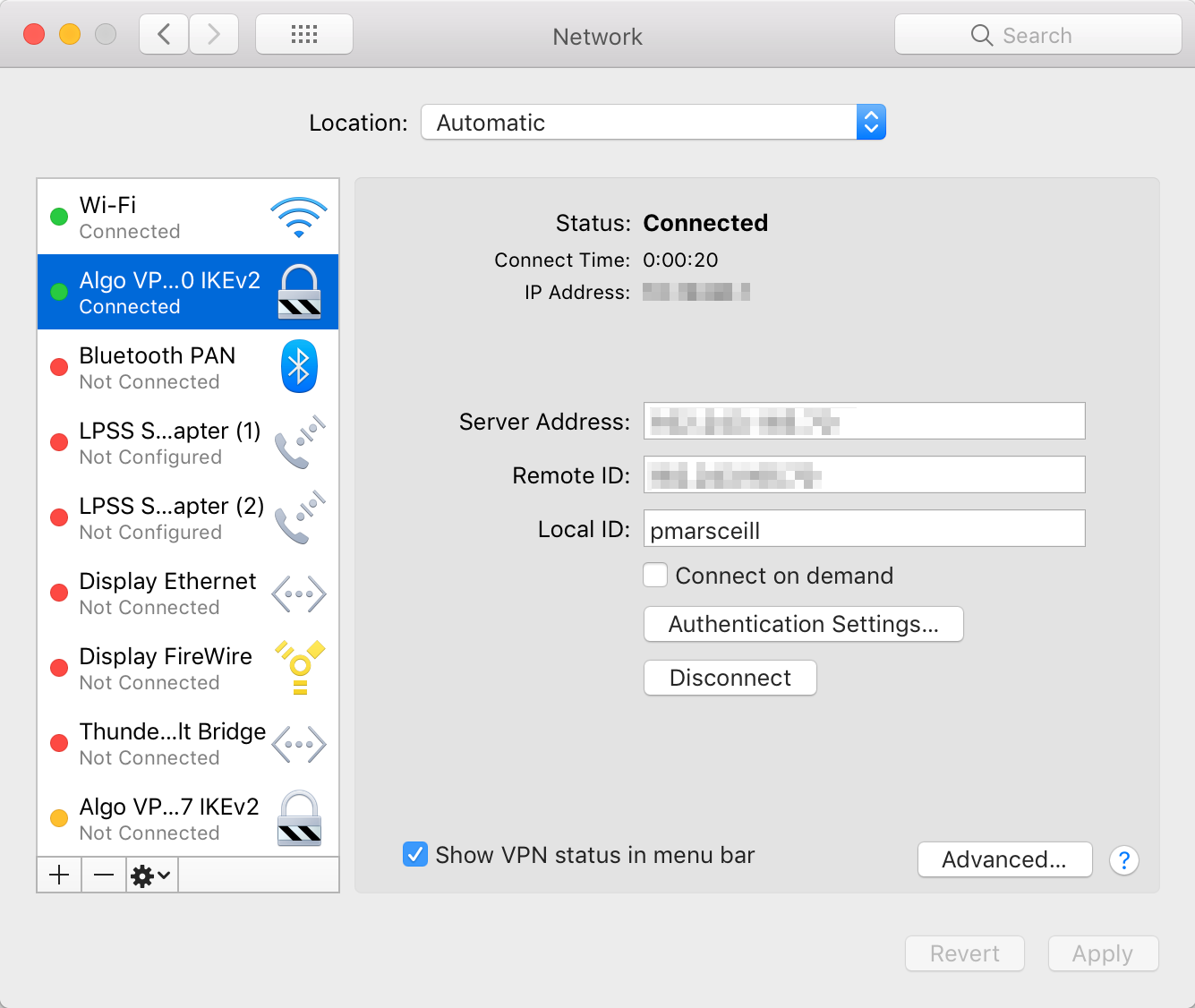
I turned off the connect on demand option because I like to manually connect to VPN when I need to, not automatically connect when not on a trusted network.